Google Analytics 4 (GA4) is a tool that allows businesses to track and analyse user interactions on your website. One of the most powerful features of GA4 is the ability to create and manage a number of reports, including sales funnel reports. Having a well-structured sales funnel can help you understand user behaviour, identify bottlenecks, and optimise your marketing efforts for better conversions. Today we will discuss the sales funnel, why it is essential and how to set it up correctly in GA4.
What is a Sales Funnel?
A sales funnel is a visual of the journey a potential customer takes from their first interaction on a website to the final conversion (which is typically where they make their purchase). The funnel is divided into five main stages:
- Awareness: The user becomes aware of your product or service.
- Interest: The user shows interest and starts engaging with your content.
- Consideration: The user considers your product as a possible solution to their problem.
- Intent: The user shows intent to purchase by adding products to the cart.
- Evaluation: The user reviews and makes their final decision on whether they will abandon their cart or proceed to make the final purchase.
- Purchase: The user completes the transaction.
Understanding how users move through these stages can help you identify where they drop off and what can be improved to increase conversions.
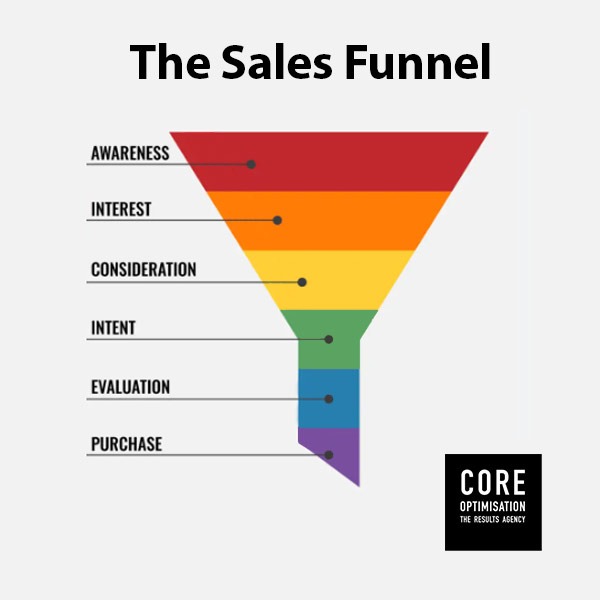
Why is a Sales Funnel Important?
Understanding the stages of your sales funnel can help you to get a better understanding of your audience, which in turn can help to optimise your marketing strategies to increase conversions. A well-defined sales funnel in GA4 allows you to:
- Track User Behaviour: Understand how users interact with your website or app at each stage of the checkout process.
- Identify Bottlenecks: Pinpoint where users are dropping off and why.
- Optimise Marketing Strategies: Adjust your campaigns based on user behaviour insights to improve conversion rates.
- Measure Success: Track the effectiveness of your marketing efforts and make data-driven decisions.
Setting Up a Sales Funnel in GA4
Setting up a sales funnel in GA4 is simple – it involves creating events and defining a funnel exploration in “Explores” on GA4. Here’s a step-by-step guide to get you started:
Step 1: Define Your Funnel Stages
Before setting up the funnel in GA4, clearly define the stages of your sales funnel. For example:
- Page_View (Awareness)
- Product_View (Interest)
- Add_to_Cart (Consideration)
- Begin_Checkout (Intent)
- Purchase (Purchase)
Step 2: Create Custom Events
In GA4, you’ll need to create custom events for each stage of your funnel. Here’s how:
- Log in to GA4: Go to your GA4 property.
- Navigate to Admin: Click on “Events” under the “Data Display” section.
- Create Event: Click on “Create Event”
- Define Event Conditions: Set conditions for each event that correspond to your funnel stages (e.g., Page View, Product View).
- Save and Publish: Save each event and ensure they are active.
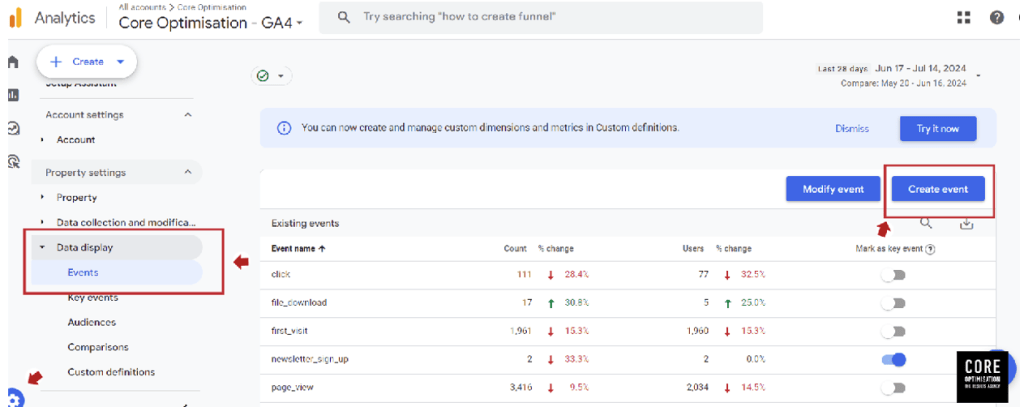
Step 3: Configure Funnel Exploration
Once your events are set up, you can configure your funnel exploration:
- Navigate to Explorations: Click on “Explore” in the left-hand menu.
- Create a New Exploration: Click on “Create a new exploration” and select “Funnel analysis.”
- Add Steps: Add steps to your funnel based on the custom events you previously created (eg, First_open, add_to_cart, begin_checkout, purchase, etc).
- Define Conditions: For each step, define the event conditions (e.g., Name step two of the funnel Add to Cart and match it with the event add_to_cart).
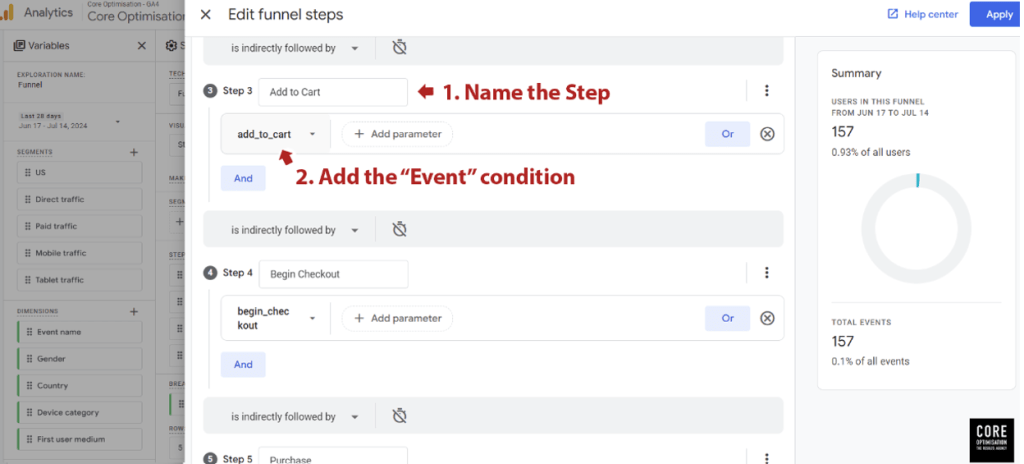
5. Review the Funnel: Use the graph to analyse user behaviour through each stage of the funnel.
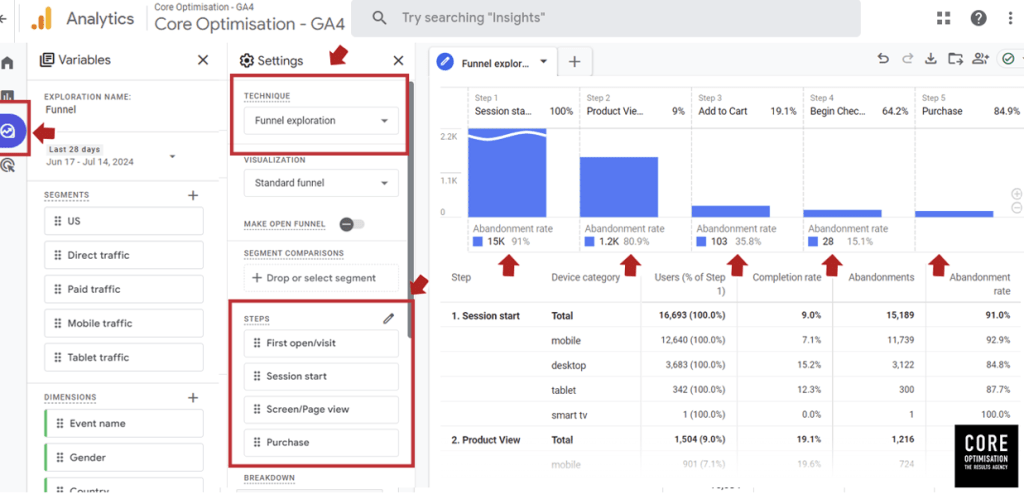
Publishing the Funnel as a Report
Now that you have your customised report set up, you now have the ability to publish it to your main reports dashboard, which will make it easier for you to find to review in the future.
To do this, look above the report graph and select the “Save as a report in the Library” (It is a small icon that looks like a folder with an arrow pointing to the right on it). This will prompt you to give your funnel a name (e.g, Sales Funnel). Click “Save” to save your report to the library.
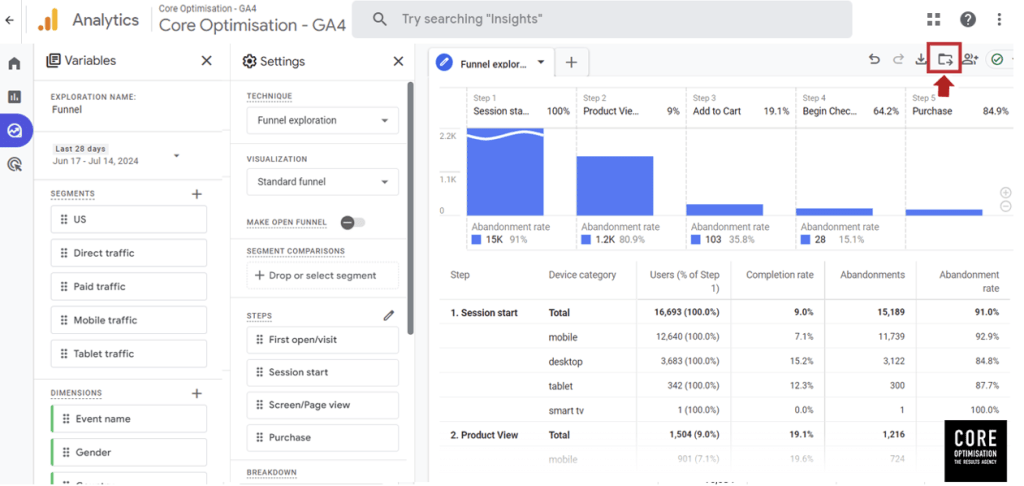
Navigate back to “Reports” on the left menu, and select “Library”.
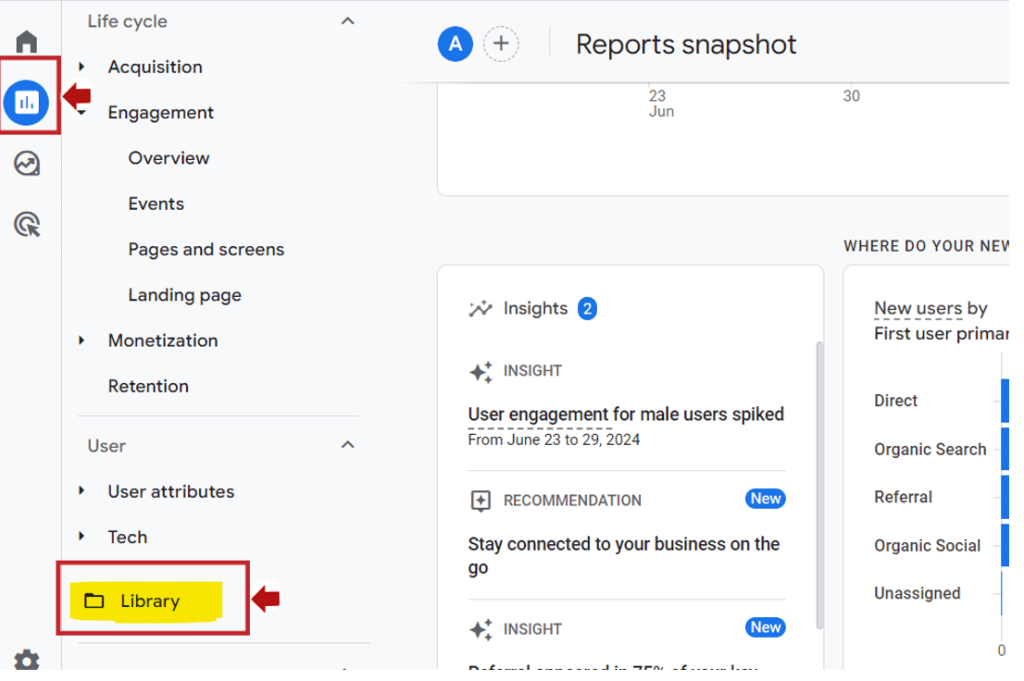
In your collections, click the three dots to “Edit” your reports. You can choose to edit “Business Objectives” or “Life Cycle” (Or Both – if they are both published!)
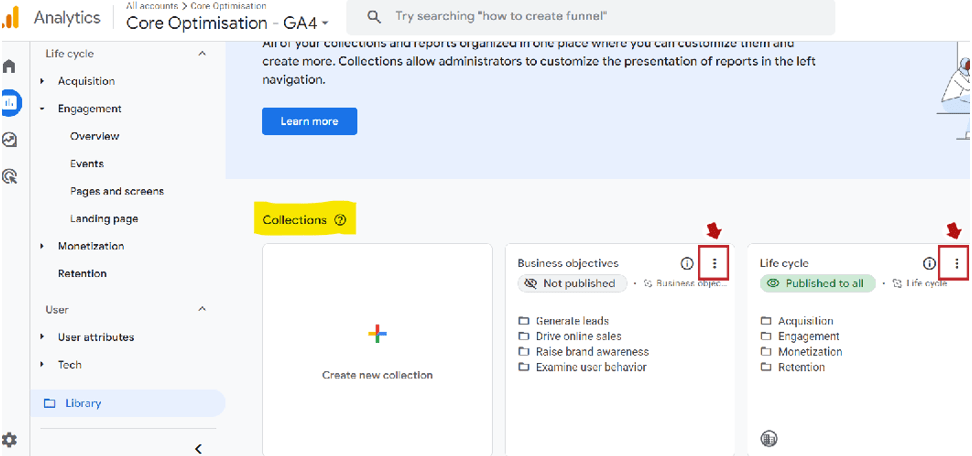
Search for your new funnel titled “Sales Funnel” and click and drag it into the column you wish to store the report (I have saved this funnel under “Drive Online Sales” in the Business Objectives collection. Click the blue “Save” button to save your changes to the current report.
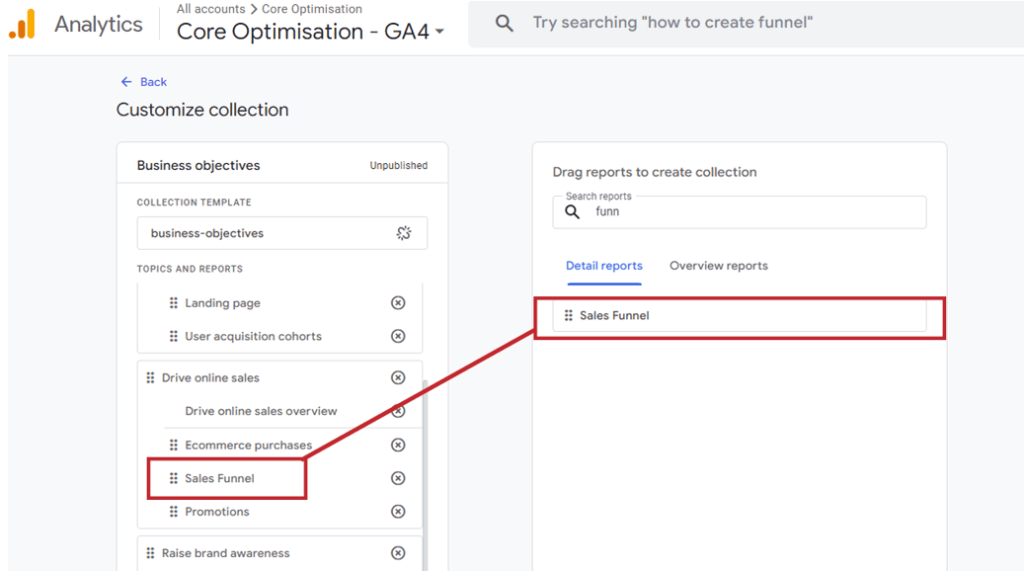
Now when you look in Reports > Business Objectives > Drive Online Sales, you can see your saved Sales Funnel for all future reporting purposes.
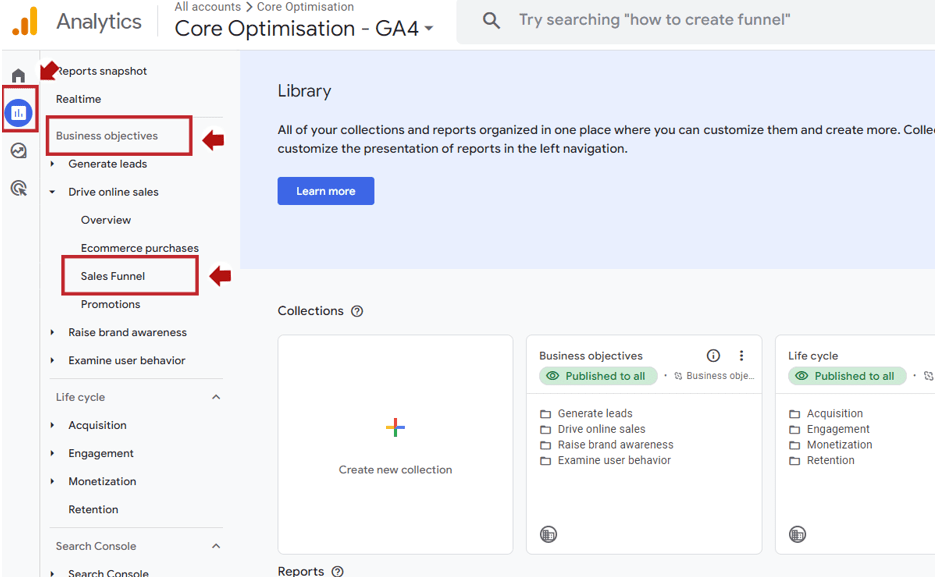
Step 4: Review & Optimise
With your funnel now set up correctly, you now have the ability to regularly review the data to identify:
- Drop-off Points: Where users are most likely to leave the funnel.
- Conversion Rates: The percentage of users moving from one stage of the booking process to the next.
- User Journeys: Common paths users take through your funnel.
The above insights are an amazing way to review and analyse your website to improve conversions. For example, if you find there is a significant drop at the “Add to Cart” stage of the funnel, it may be worth reviewing your product descriptions, making the cart process easier to navigate or perhaps you could test an incentive to try and get users to complete their booking.
Setting up a sales funnel in GA4 is a powerful way to gain insights into user behaviour and optimise your marketing efforts. By following the steps outlined in this guide, you can create a detailed sales funnel, identify areas for improvement and to drive more conversions.



